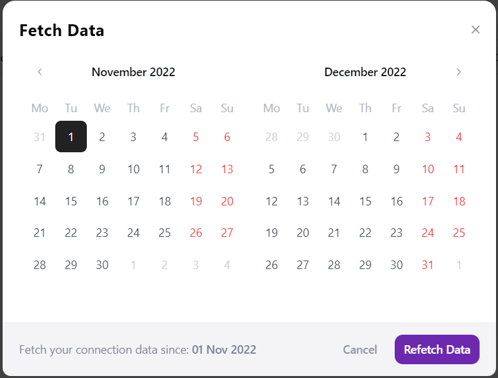VRPlatform's browser extension can be used to connect applications in VRP
You will need to have the VRPlatform browser extension installed before proceeding. If you have not already done so, please see instructions to do so here.
As of Dec 2022, this extension is only able to create connections for Airbnb and Booking.com. All other connections should be done by following the process within VRPlatform. These instructions can be found here.
- Login to VRPlatform.
- Click the VRPlatform extension in the browser toolbar.

- In the window that appears, ensure the correct team is selected. All existing connections will be listed in the window as well. To add a brand new connecton, click Add Connection. To reconnect an existing connection, click Reconnect.
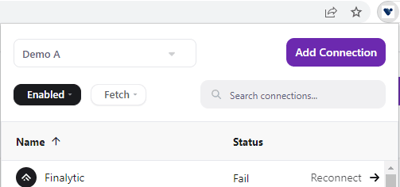
- Next to the application you need to connect, click the Open button.
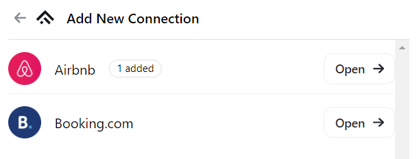
- On the next screen, click the button to open the application in a new tab, and login using the credentials of the account you are connecting. Please use the email and password specific for your account in the application. Using any of the social connections, such as Login with Facebook, Google, etc, will not work with the extension. Leave VRPlatform open on another tab as you will need it in a future step.
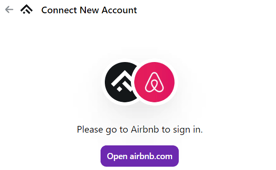
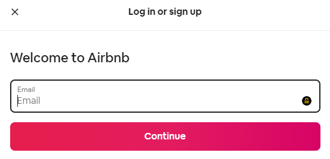
- Once logged in, click the VRPlatform extension icon in the browser toolbar again. In the window that appears, select the Add connection button.
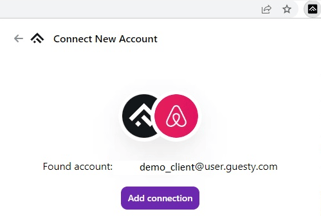
- As soon as the application connects, you will see a success message. You can close this box and go back to the VRPlatform tab you left open.
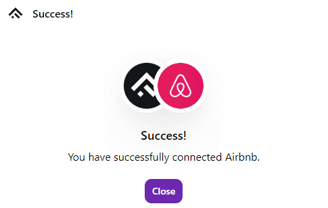
- In the VRPlatform tab you left open, it should still be on the Connections page of the team where you are adding the connection. Click the browser refresh
 to reload the page. The new connection will be displayed in the Connections list.
to reload the page. The new connection will be displayed in the Connections list.
- Select the
 icon on the far right on the newly added connection and click Fetch.
icon on the far right on the newly added connection and click Fetch.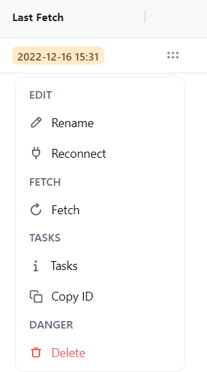
- In the calendar that appears, select the date from which you want to bring in data from the new connection, then click the Refetch Data button. All data from the date you selected and on will start to feed into VRPlatform. Once the timestamp in the Last Fetch column turns green the fetch is complete.