The VRPlatform browser extension allows you the ability to connect applications in VRP
As of Dec 2022, this extension is only able to create connections for Airbnb and Booking.com. All other connections should be done by following the process within VRPlatform. These instructions can be found here.
Google Chrome:
- Click this link to go to the extension in the Chrome Web Store.
- Click
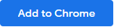
- In the pop-up window, select the Add to Chrome button.
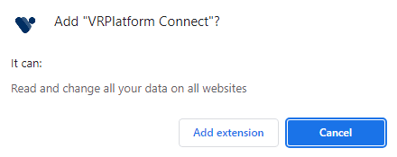
- A pop-up window will be displayed in the top right near the extensions icon
 stating that the extension is now installed on your browser.
stating that the extension is now installed on your browser.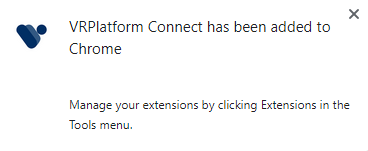
- Select the
icon in the top right of the browser window to open the Extensions panel, then click the
icon to pin the extension. The VRP extension will now show in your toolbar.
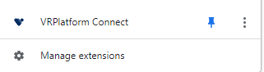
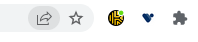
Microsoft Edge:
- Click this link to go to the extension in Microsoft Edge Add-ons.
- Click

- In the pop-up window, select the Add extension button.
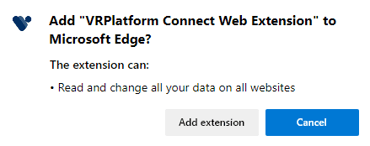
- A pop-up window is displayed in the top right near the extensions icon
 stating that the extension is now installed on your browser.
stating that the extension is now installed on your browser. 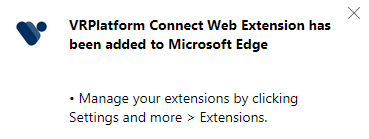
- Select the
 icon in the top right of the browser window to open the Extensions panel, then click Show in toolbar to pin the extension. The VRP extension will now show in your toolbar.
icon in the top right of the browser window to open the Extensions panel, then click Show in toolbar to pin the extension. The VRP extension will now show in your toolbar.
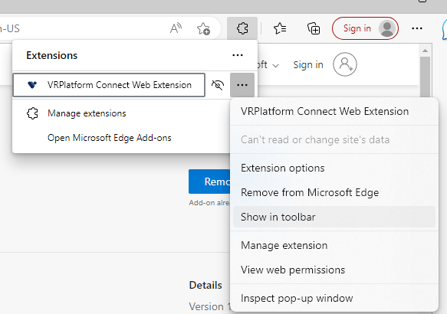
Now that you have the browser extension installed, please view this article for instruction on how to use the extension.
