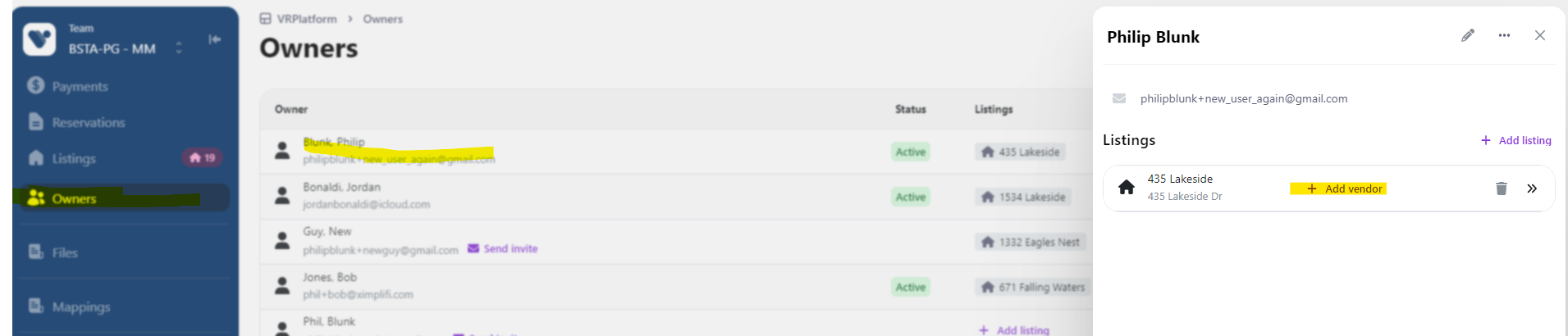Assigning listings to owners in VRPlatform
Listings are assigned during owner setup (see article here); however, they can be assigned to owners after initial setup as well. Follow the steps below to learn how.
- Select the Owners from the main navigation menu.
- Scroll to or use the search box to locate the owner who needs to be assigned listings, then click to select the owner and view owner details. The owner details panel will display owner info, including all listings currently assigned.
- With owner details, select the Add listing link and use the scroll or search bar to locate the listings that need to be assigned. Select the listing in the list to assign. The selected listing will automatically be saved.
- Repeat step 3 to add any additional listings.
- Once all listings have been added to the owner, close the owner details panel.
Connecting QBO Vendors to Owners in VRPlatform
The following steps are required for bills to be automatically created in QBO when owner statements are completed.
- Make sure each vendor is setup in Quickbooks Online. If you are unsure how to do this, review this tutorial can assist you:
- If you recently setup your vendors in QBO, you will need to run a fetch on the QBO connection in VRPlatform (See tutorial here).
- Next, assign vendors to owners using the steps below:
- Click Owners
- Select the owner
- Click + Add vendor and select the vendor from QBO